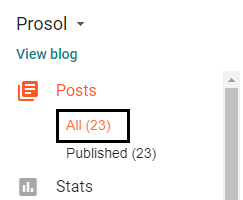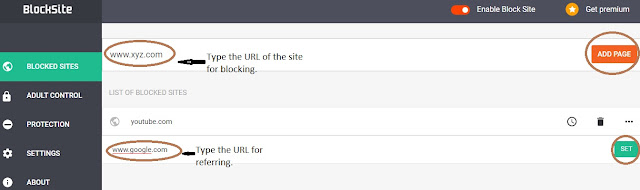1. Login to your AdSense account which you want to be closed.
If you don’t know the 2nd account then go to the Gmail of your primary AdSense account email address. You will find an email from address saying that you have 2nd AdSense account on the email: abc…@gmail.com This a hint for you to remember your Gmail address. If you can’t remember then go to troubleshooter and login to that account.
1.Go to My account
2.Go to Payment and Subscription.
3.Go to Manage Payment Method.
4.Go to setting.
5.Select Close Payment Profile.
6. Confirm closing.
7. Give any reason for closing account.
Thank you for being with us.
If you don’t know the 2nd account then go to the Gmail of your primary AdSense account email address. You will find an email from address saying that you have 2nd AdSense account on the email: abc…@gmail.com This a hint for you to remember your Gmail address. If you can’t remember then go to troubleshooter and login to that account.
1.Go to My account
2.Go to Payment and Subscription.
3.Go to Manage Payment Method.
4.Go to setting.
5.Select Close Payment Profile.
6. Confirm closing.
7. Give any reason for closing account.
loading...
Once your payment profile is closed, AdSense will automatically delete your AdSense account.
That’s it.
Hope your problem has been solved.Thank you for being with us.