WhatsApp Channels is the new version of Meta's instant messaging platform. First, it allows you to follow announcements and updates from social media creators, public figures, and organizations covering a variety of topics and areas. Although it is similar to Telegram Channels in appearance or concept, there are significant differences.
In this article, we will show you how to create a WhatsApp channel, how to join it, how to use it and other content.
How to get WhatsApp channels feature:
Make sure you have the latest version of WhatsApp. To update WhatsApp, go to the App Store on iOS or Google Play Store on Android. Once updated, open WhatsApp and go to the update tab and find Channels under the Status/Stories section.
How to join WhatsApp Channels:
Step 1: Open WhatsApp on your smartphone or iPhone.
Step 2: Go to the Updates tab and scroll all the way to the end.
Step 3: On this screen, click on the suggested channel or click on the "Find Channel" button or click on the plus icon / "See All" option.
Step 4: Once you find a channel you like, click the Follow button. All WhatsApp channels you follow will appear in "Updates" tabe.
Currently, the Channels feature is only available primarily on your Android phone and iPhone.
How to create WhatsApp Channels
The process of setting up a WhatsApp channel is slightly different for Android and iPhone, as WhatsApp's user interface differs between the two platforms.
For Android
Step 1: Open WhatsApp and go to the update tab (middle tab).
Step 2: Below the Events/Story section, you will find the Channel section.
Step 3: Click on the Plus icon and within it, tap Create Channel.
Step 4: Read some key rules and guidelines of the Channels feature and press Continue.
Step 5: Select your channel icon (take a photo from your camera, upload from gallery or website, or choose emojis and stickers). Enter the channel name and channel description.
Step 6: Tap "Create Channel".
Creating a WhatsApp Channel iOS:
Step 1: Open WhatsApp and go to the update tab (left tab).
Step 2: Scroll down until you see the channels section.
Step 3: Click the plus sign and then select Create Channel.
Step 4: Read it and select Continue.
Step 5: Select a channel symbol (take a photo from the camera, upload from the room or website, or choose emojis and stickers). Enter the channel name and channel description.
Step 6: Click to create channel.
How to use WhatsApp to download, share, react and view information?
Step 1: The channel window is similar to a chat screen or chat group in WhatsApp.
Step 2: As the creator or administrator, you can write updates in the text box below. Enter it and click the send button on the right. You can send/attach emoticons, GIFs, photos and videos and WhatsApp Channel Emoji Reactions.
Step 3: As a follower, you can just react using 6 emojis, copy the message/post, forward it or report it if you find some issue with it.
Step 4: You can download photos/videos from the post and save them to your phone's gallery.
Step 5: You can share the post with other applications other than WhatsApp.
Step 6: Click the channel name in the channel window to view the channel details. Administrators can change the channel name, icon, etc. can edit. If you do not want to continue, click Delete channel at the bottom of the channel guide page.
FAQS
What are WhatsApp channels?
WhatsApp Channels is a social media tool on WhatsApp that allows channel creators to share posts, updates, and more with their followers. This will mean that the creator (who may or may not be the channel admin) will be directed to multiple options, and followers will not be able to respond to the channel. But they can do this.
Can WhatsApp channel administrators / followers see your name and other information?
Administrators can only see a follower's name if the follower's contact information is saved on the phone. Rest, neither the admin nor the follower will know all the details. Followers will not be able to see the link.
Can I use WhatsApp channels on iOS?
Yes, WhatsApp Channels is available on iOS, but channel options and other features are slowly rolling out to WhatsApp's global user base.
Can I view WhatsApp channels without joining them?
Yes, you can open, hide and view the contents of the WhatsApp channel without following the channel.
Can I delete the WhatsApp channel I created?
Yes, you can. You can go to the Channel Details section and scroll down to find the Delete Channel option. Click on it and share your phone number and email ID to verify you. When you do this, the channel will be deleted.


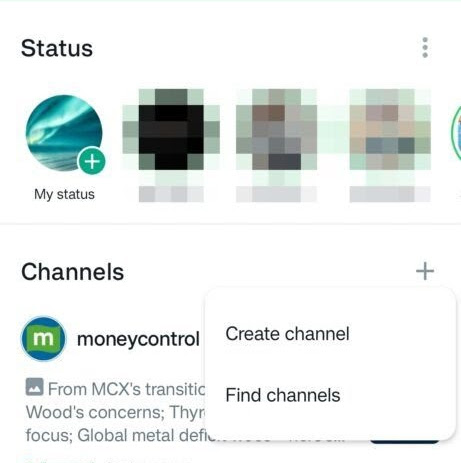




No comments:
Post a Comment